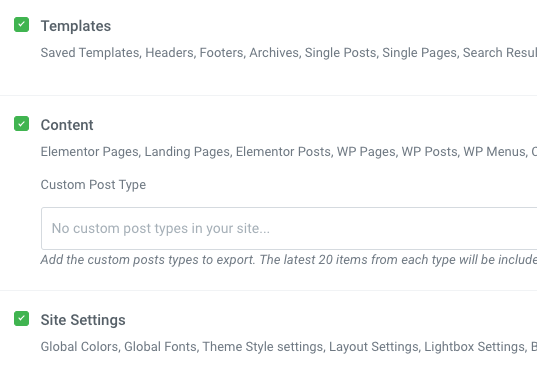In Style Kits 2.0.5, we re-built the import / export Style Kit function from scratch, due to some changes in how Elementor manages importing and exporting templates. Make sure to use a recent version of Style Kits in order to be able to use this function without problems.
You can export any of the Style Kits that are available in your Local Style Kits page, and import them to another website.
Exporting from the local Style Kits Page
In the Local Style Kits page, you can export a Style Kit individually, simply by hovering over it on the list and clicking the Export Theme Style Kit.
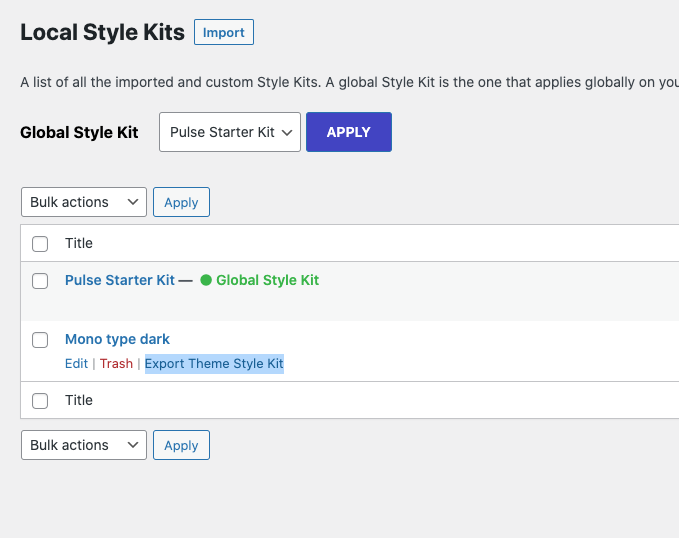
You will download a json file right away. You can also export multiple Style Kits as a Zip file, by selecting them and exporting through the Bulk Actions dropdown.
Importing to another site
Import from Local Style Kits Page
At the new website, go to the Local Style Kits page, and click the import button next to the page title. You can upload your Style Kit .json file there.
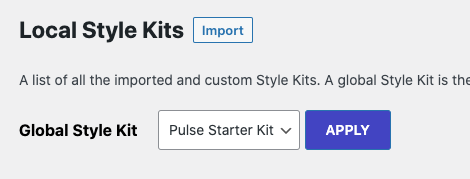
"Invalid Content in File" error when importing Style Kits from another website? Make sure that both websites (the one you exporting from, and the one you are importing to) run at least on Style Kits v2.0.5.
Exporting as part of an Elementor Site Kit
A Style Kit can also be exported as part of a Site Kit setup. To do so you need to use Elementor’s Site Kit Import / Export function under Elementor → Tools → Import / Export Kit.
In this case, when you import the entire Site Kit to the new website, your Style Kits will also be included.