If your site’s styles look broken, there are several things you can quickly try, to bring things back to normal.
1. Hard refresh the page
As it might just be a browser caching issue, your first action should be to hard refresh the page Cmd+Shift+R (replace Cmd with Ctrl if you are on a PC)
2. Save the Global Style Kit once more
It has been reported by some users that after updating to a latest version of Style Kits, their Styles tend to break. We are not yet sure about what is causing the issue, but you can easily fix it most of the times by Going to Style Kits → Settings and then click the Save Changes button to re-define the Global Theme Style Kit.
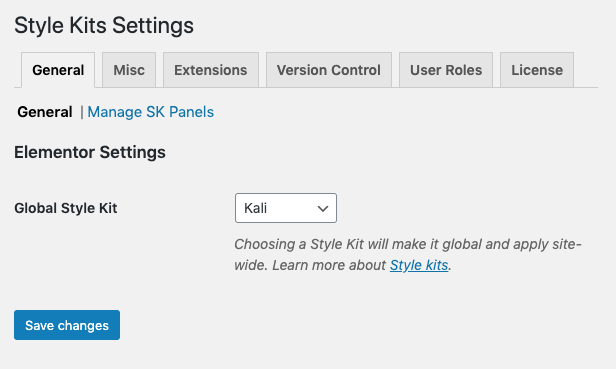
3. Regenerate CSS from Elementor
If the above steps do not solve the issue, you can try to regenerate Elementor CSS and Data. At your dashboard, go to Elementor → Tools and at the first tab click on the Regenerate Files and Date button.
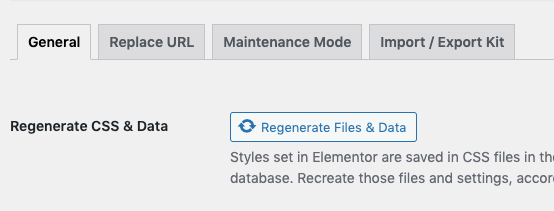
4. Empty server or plugin caching
Some hosting providers add a lot of server-side caching to improve performance of your site. Elementor has had many known issues with caching in the past, so make sure you flush / empty any caching that may be coming from your server.
If you use a caching plugin, you may also need to empty the cache.
5. No luck? Contact support
No way. If you do not manage to find a solution and the issue persists, feel free to send us a support request.